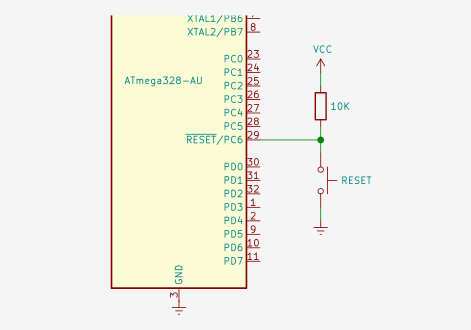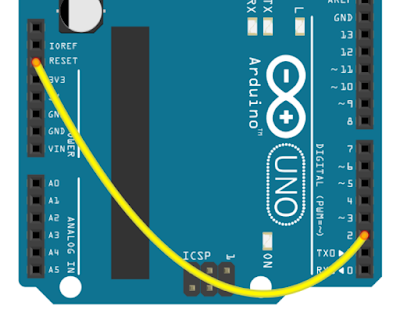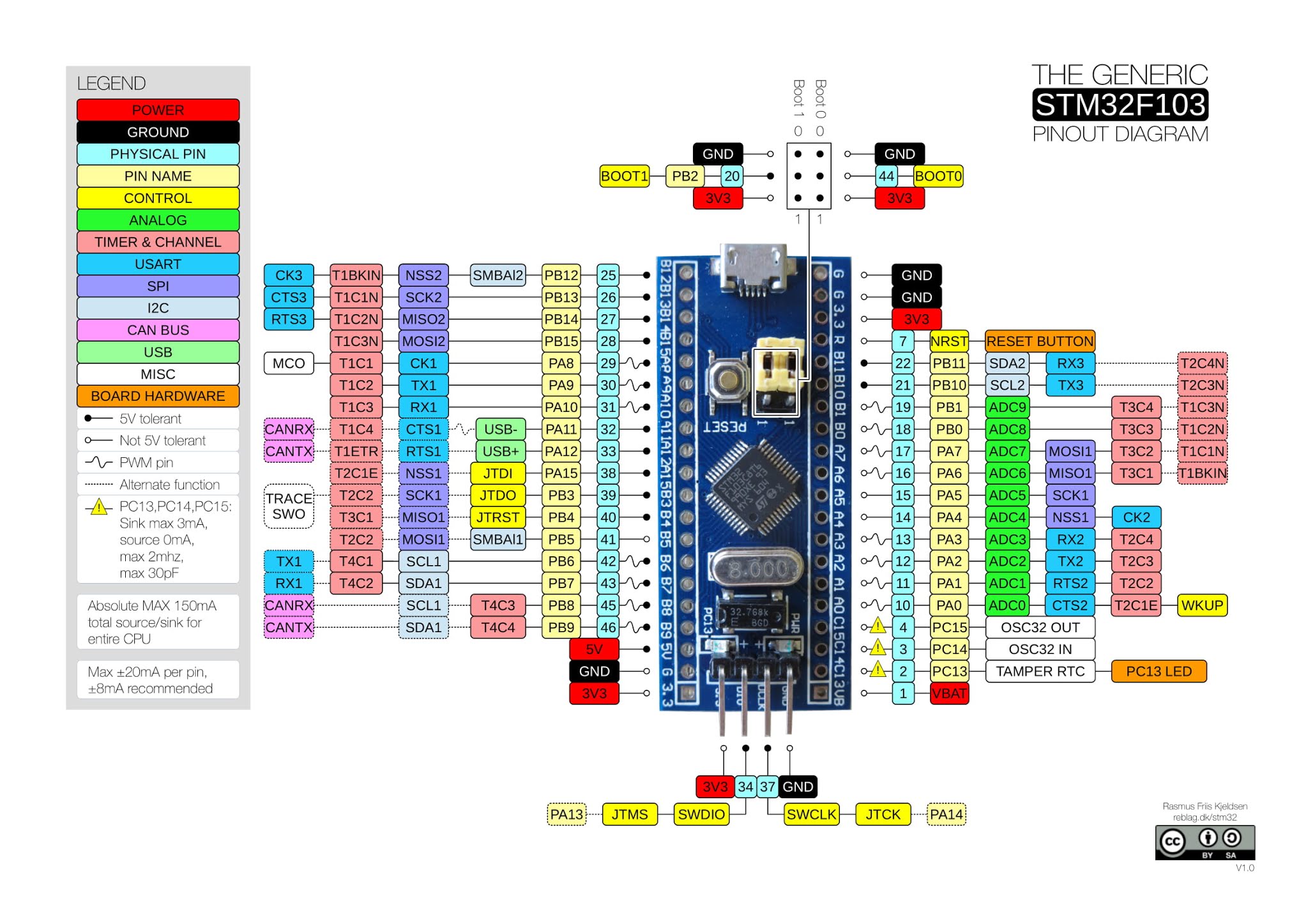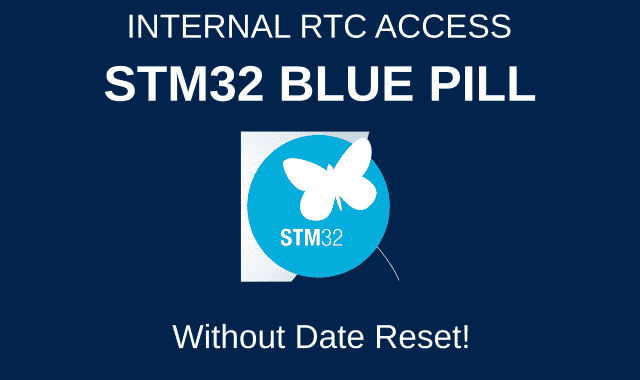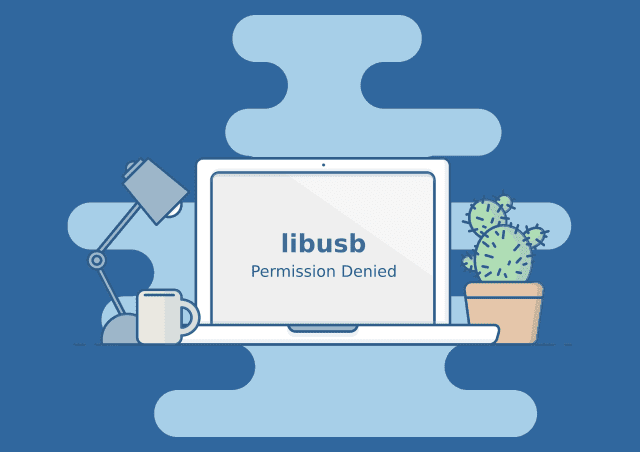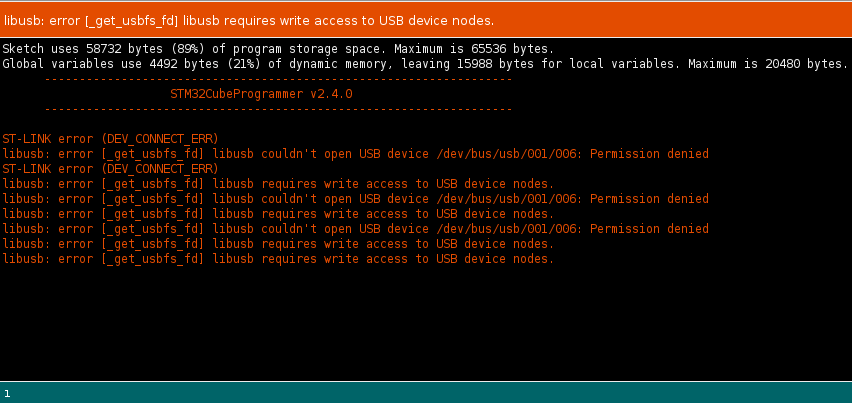Different Between Fuse and Circuit Breaker
What is the difference between a fuse and a circuit breaker? In electrical circuits, we identify two types of circuit safety, namely Fuse and Circuit Breaker.
These two components are designed as highly current sensitive devices and are placed in the current path.
If the current through this component is below the maximum current limit of this component, then this component functions as a closed switch that can deliver current.
When the current exceeds the maximum limit of the fuse and circuit breaker, both of them will function as open switches, so that the current does not flow into the circuit.
There are three basic differences between Fuse and Circuit Breaker:
- Fuse if the current through it equals or exceeds the maximum current of fuse, then the fuse will break and must be replaced.
While the circuit breaker if the current through it is the same or exceeds the maximum current from the circuit breaker, the circuit breaker contacts will open so that it is like an open switch position.
However, circuit breakers can be manually reset to change positions such as closed switches or can be used repeatedly without having to be replaced. - Fuse is generally used for small currents, while circuit breakers are used for high currents.
- Most of the physical size of the Fuse is smaller than the Circuit Breaker.
Examples of using Fuse are in audio systems such as amplifiers both on active speakers to car amplifiers, voltage stabilizers, car electrical systems, television, radio and many more.
However, as technology advances, now Fuse has a feature that can disconnect and connect the circuit automatically, known as the PolyFuse fuse.
PolyFuse
PolyFuse is a type of fuse used in electronic circuits that can break off and reconnect the current automatically.
Apart from Polyfuse, the names that are often used are polymeric PTC (positive temperature coefficient), multiFuse, or polySwitch.
The way polyfuse works is if the polyfuse have a maximum current limit of 2A, and the current through it is equal to 2A or more, then the fuse is automatically cut off. And when the current from 2A decreases, then PolyFuse will automatically reconnect.
With this advantage, polyFuse has been widely used in electronic to automotive devices as a very important component for circuit security.
Good use with low to high currents to prevent overcurrent. An example of the most common use of polyFuse is on the Arduino board.
What is Arduino? You can read the explanation in the article "What is Arduino".
If you are someone who likes Arduino or is working on a project with it, when you connect or accidentally connect Power VCC to GND, the Arduino board will turn off automatically and when the connection is disconnected, Arduino will be active again.
If this polyfuse is not used, then when you connect the VCC and GND, the microcontroller and other components may be damaged and burnt.
Thus a brief explanation of Fuse and Circuit Breaker, hopefully the article "Difference between Fuse and Circuit Breaker" can add to your insight in the field of electronics and electricity.
Thank you for visiting the Chip Piko Eu website and hope it is useful.